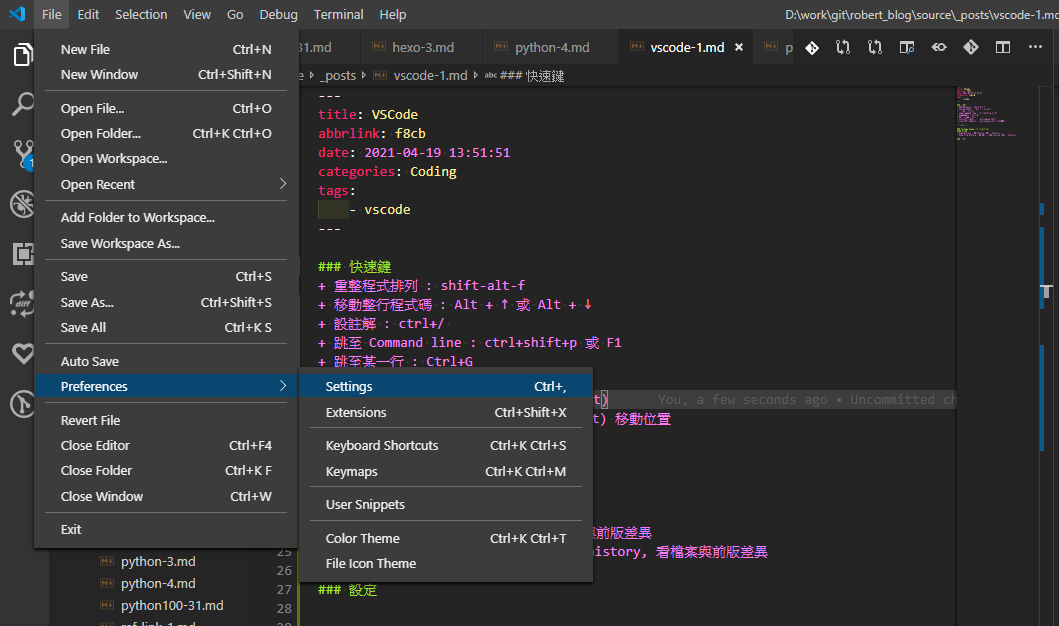快速鍵
- 跳至 Command line : ctrl+shift+p 或 F1(Mac Cmd+Shift+P)
- 全螢幕切換 : F11
- 搜尋檔案 : Ctrl + P
- 移動整行程式碼 : Alt + ↑ 或 Alt + ↓ (Mac option + ↑, Option + ↓)
- 重整程式排列 : shift + alt + F
- 複製一行 : Ctrl+C
- 設註解 : ctrl+/ (Mac Cmd+/)
- 跳至某一行 : Ctrl+G
- 多行編輯-選擇行 : alt+(mouse-left)
- 多行編輯-選擇多行 : alt+shift+(mouse-left) 移動位置 (Mac shift+Option+(mouse-left))
- 左移一個字 : Ctrl + Left
- 右移一個字 : Ctrl + Right
- 編輯所有符合字串 : 選擇字串 –> Ctrl + shift + L
- 編輯下一個符合字串 : 選擇字串 –> Ctrl + D
- 移除前一個編輯符合字串 : 選擇字串 –> Ctrl + U
- 選擇一整行 : Ctrl + L
- 複製區塊(前面/後面) : Shift + Alt + UP/DOWN
- 切換左邊功能表(sidebar) : Crtl + B
- 分割畫面 : Ctrl + \
- 開關 terminal : Ctrl + ` (反引號)
- 關閉所有檔案 : Ctrl + K + W
- 儲存檔案 : Ctrl + s (Mac Cmd+s)
Operation
轉換 \n to 換行
1
2
3
4
5
6
7
8
9
10
11
12
13
14
|
Ctrl+H (Windows/Linux)
Cmd+Option+F (macOS)
.*
//n or //t
/n or /t
|
Package Usage (ctrl+shift+p/F1 跳至 Command line)
default
- 移除每行後面的空白 - Trailing spaces not allowed
Press F1 –> Trim Trailing Whitespace
GitHD
- View History : 看 history, 看檔案與前版差異
- View File History : 看 某檔案有關 history, 看檔案與前版差異
Untabify - Replace tabs with spaces and vice versa.
- open file
- Press
F1 –> Untabify –> Enter –> number(for spece) –> Enter
- open file
- Press
F1 –> Tabify –> Enter –> number(for spece) –> Enter
設定
設定 中文介面
1
2
3
| install package Chinese(traditional) Lanaguage Pack
ctrl+shift+p --> configure Display Language zh-TW
重新啟動 VSCode
|
show CR/tab/space
1
2
3
| Commonly Used --> Editor:Render Whitespace
none : no show
all : show
|
tab change space(no)
1
| Commonly Used --> Editor:Insert Spaces
|
set indent using tabs(no)
1
2
|
Text Editor --> Detect indentation
|
table size
1
| Commonly Used --> Editor:Tab Size
|
VSCode Show Full Path in Title Bar
1
2
3
4
| Window -> Title
default :
default : ${dirty}${activeEditorShort}${separator}${rootName}${separator}${appName}
full fath : ${activeEditorLong}${separator}${rootName}
|
自動換行
1
2
| Commonly Used --> Editor:Word Wrap
on : 自動換行
|
JSX snippets
1
2
3
4
| "emmet.includeLanguages": {
"javascript": "javascriptreact"
},
"emmet.triggerExpansionOnTab": true,
|
set path
1
2
3
4
5
6
7
8
9
10
11
12
13
14
15
16
17
18
19
| {
"terminal.integrated.profiles.windows": {
"PowerShell": {
"source": "PowerShell",
"env": {
"PATH": "${env:PATH};D:\\app\\python_other\\Graphviz-12.0.0-win64\\bin"
}
},
"Command Prompt": {
"path": [
"${env:windir}\\System32\\cmd.exe"
],
"env": {
"PATH": "${env:PATH};D:\\app\\python_other\\Graphviz-12.0.0-win64\bin"
}
}
},
"terminal.integrated.defaultProfile.windows": "PowerShell"
}
|
JSON 設定
- “editor.detectIndentation”: false, - 不可選,否則排版會跟預期不同
- “editor.renderWhitespace”: “all”, - 顯示空白
- “editor.tabSize”: 2, - table size
- “editor.renderControlCharacters”: true, - 顯示tab
- “editor.insertSpaces”: false - tab 不自動轉為 space
Plug
- Live Server : Web server
- Chinese Lorem : 中文假字(fenerate by ctlorem)
- Live Sass Compiler : compile sas/scss(按 Watch Sass)
- Indent-Rainbow : 縮排採紅色條
- Git History : see git log
- colorize : color 可見可選
- WhatFont : 網頁字型、字體樣式自動偵測工具
- AutoFileName : 程式中自動選擇檔案
- Beautify : Beautify javascript, JSON, CSS, Sass, and HTML in Visual Studio Code
- EJS language support : 2019 - EJS language support for Visual Studio Code.
- ES7+ React/Redux/React-Native snippets : JavaScript and React/Redux snippets in ES7+ with Babel plugin features for VS Code
- ESLint : Integrates ESLint JavaScript into VS Code.
- Fake Image Snippet Collection : some nice fake image service for prototyping use
- Favorites : Add files and directories to workspace favorites.
- hex-to-rgba : Allows designers to convert selected Hex Code to RGBA
- Highlight Matching Tag : Highlights matching closing and opening tags
- JavaScript (ES6) code snippets : Code snippets for JavaScript in ES6 syntax
- jQuery Code Snippets : jQuery Code Snippets
- Jupyter : Jupyter Extension for Visual Studio Code
- Prettier - Code formatter : Code formatter using prettier
- ftp-simple : ftp editer(ftp-simple-temp.json)
1
2
3
4
5
6
7
8
9
10
11
12
13
| [
{
"name": "ununtu server",
"host": "192.168.126.187",
"port": 21,
"type": "ftp",
"username": "user",
"password": "password",
"path": "/",
"autosave": true,
"confirm": false
}
]
|