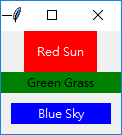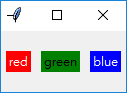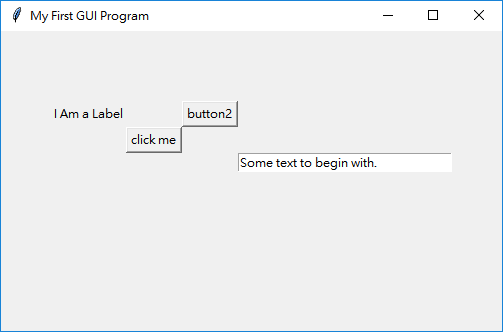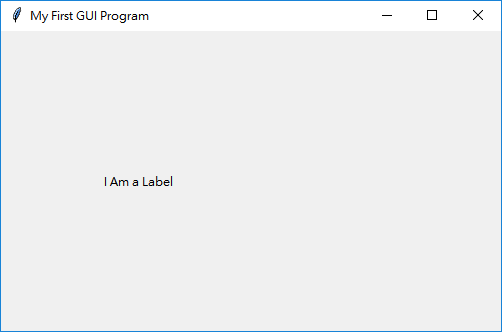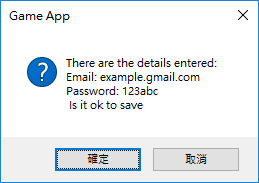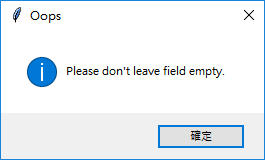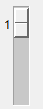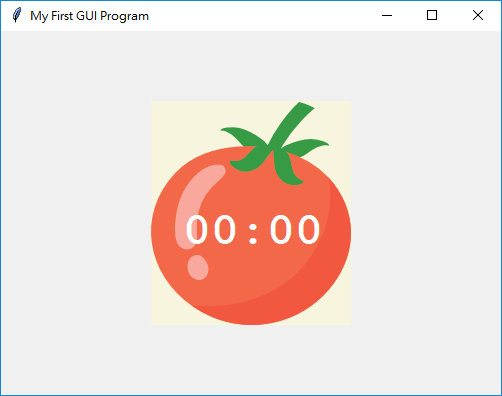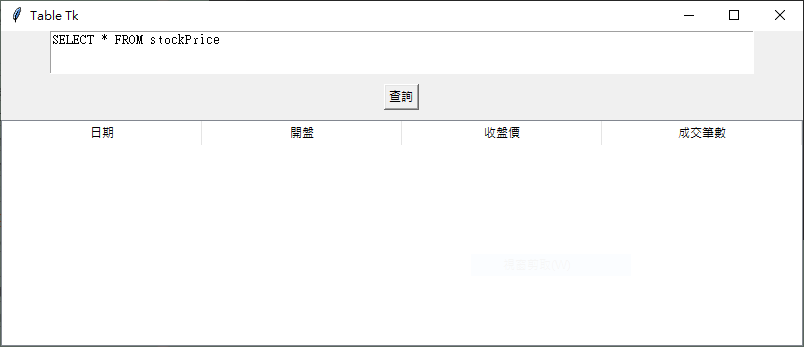1
2
3
4
5
6
7
8
9
10
11
12
13
14
15
16
17
18
19
20
21
22
23
24
25
26
27
28
29
30
31
32
33
34
35
36
37
38
39
40
41
42
43
44
45
46
47
48
49
50
51
52
53
54
55
56
57
58
59
60
61
62
63
64
65
66
67
68
69
70
71
72
73
74
75
76
77
78
79
80
81
82
83
84
85
86
87
88
89
90
91
92
93
94
95
96
97
98
99
100
101
102
|
import tkinter as tk
from pytube import Playlist
from pytube import YouTube
import os
DEFAULT_PATH = 'download'
def main():
global video_type
global tk_video
global tk_url
global tk_path
global tk_label_msg
win = tk.Tk()
video_type = '360p'
tk_url = tk.StringVar()
tk_path = tk.StringVar()
tk_video = tk.StringVar()
win.title("下載Youtube影片 #2")
win.minsize(width=538, height=280)
label1 = tk.Label(win, text='Youtube網址:')
label1.place(x=123, y=30)
entry_url = tk.Entry(win, textvariable=tk_url)
entry_url.config(width=40)
entry_url.place(x=220, y=30)
label2 = tk.Label(win, text='存檔路徑(預設為download資料夾):')
label2.place(x=10, y=70)
entry_path = tk.Entry(win, textvariable=tk_path)
entry_path.config(width=40)
entry_path.place(x=220, y=70)
btnDown = tk.Button(win, text="下載影片", command=clickDown)
btnDown.place(x=200, y=110)
rb1 = tk.Radiobutton(win, text="360p, mp4", variable=tk_video, value="360p", command=rbVideo)
rb1.place(x=200, y=150)
rb1.select()
rb2 = tk.Radiobutton(win, text="720p, mp4", variable=tk_video, value="720p", command=rbVideo)
rb2.place(x=200, y=180)
tk_label_msg = tk.Label(win, text="", fg="red")
tk_label_msg.place(x=200, y=220)
win.mainloop()
def clickDown():
global video_type
global tk_url
global tk_path
global tk_label_msg
if len(tk_path.get()) != 0:
video_path = tk_path.get()
else:
video_path = DEFAULT_PATH
url_head = tk_url.get()
try :
playList = Playlist(url_head)
if len(playList) != 0:
if not os.path.exists(video_path) :
os.makedirs(video_path)
for url in playList:
yt = YouTube(url)
yt.streams.filter(subtype='mp4', res=video_type, progressive=True).first().download(video_path)
print(f'{yt.title} Download complete')
tk_label_msg.config(text="下載完成!")
except:
tk_label_msg.config(text="url not correct...")
def rbVideo() :
global video_type
global tk_video
video_type = tk_video.get()
if __name__ == '__main__':
main()
|